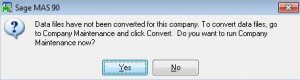For some reason I never thought to note a workaround that we use for our JD Edwards ‘ocx’ files, probably because I figured that no one would be running on a tools release as old as our own. Trying to run the export to Excel program and whatnot with newer versions of Internet Explorer can lead to errors like “This media object is not viewable on this type of browser” or the program flat out not executing.
The problem, as it turns out, is due to a browser check issue in the programs where they don’t know what to do if your browser is newer than ‘6’. The solution is for your browser to lie about what version it is. The first step is to download and install a ‘user agent’ picker, such as this one. The next step is within IE, go to Tools->Set UA String->and set it to ‘MSIE 6.0’. You can then load the addons, and after they load in the browser you can set the browser UA string back to the original setting.
UPDATE 12/5/2013: It appears that starting with IE 10 that UA picker will not work if you are not a local admin, which is the case for 99% of our systems. The only work around that I’ve found for our particular situation is to have a hard setting in Group Policy that gets pushed down to the clients. It would appear that IE 10 only pays attention to the UA setting in the “Version” key in the registry hive “HKEY_CURRENT_USER\Software\Policies\Microsoft\Windows\CurrentVersion\Internet Settings\User Agent”. The “Policies” hive, despite being in HKEY_CURRENT_USER, cannot be written to by the current user by default (thus any solution run by a user without elevated privileges will not work). If you are running as a local admin, I did stew up my own program to change the registry key on demand (NO WARRANTY!): Source (VS 2010 project), Executable (.Net 2.0 required). Remember, it’s required that the program be run as Administrator (right click->run as Admin). You cannot run this as an admin apart from the account that you want changed (i.e. user1 is logged on, but right click->running it as user1admin) as the changes must take place in the profile of the ‘Current User’.